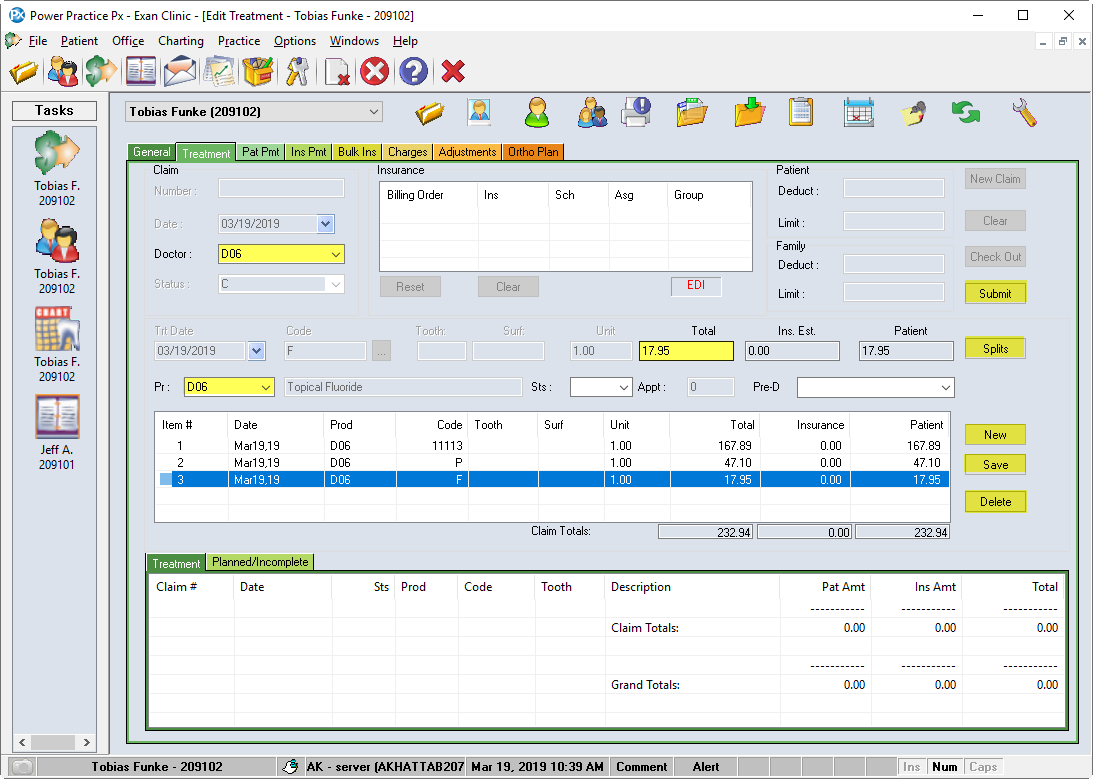For Offices using Power Chart, treatment is entered by the Clinical staff in the Operatories. It is sent with an Office Communicator prompt to the Reception team so it can be reviewed before submission and posting as production on reports.
Using the Chart Checkout Option
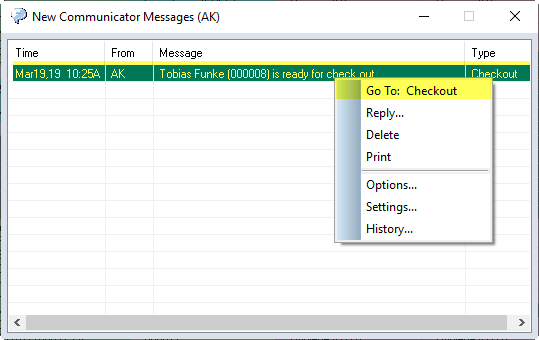
- When the message is sent from the Operatory, a pop-up window will appear for Reception team members.
- Right click the Checkout line and choose Go to: Checkout
- The program will navigate to the Transactions window and present the Checkout screen
- Highlight the right patient and choose Check Out
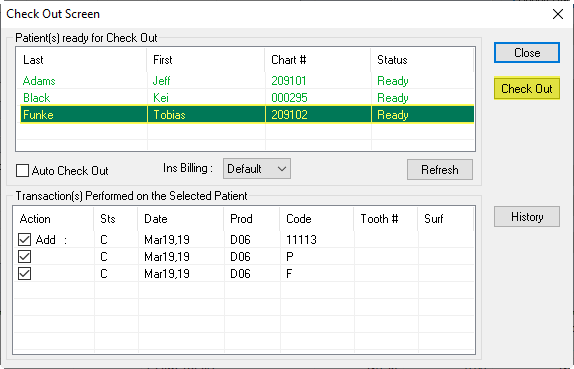
- Planned and Incomplete treatment will be added first, followed by Completed Treatment
- Review entries for accuracy. Pay attention to: Claim Doctor, Producer, Teeth and Surfaces, Total Fees, Missing items
- New lines can be added using the New box
- Click Submit to bring up the Treatment Flow window
Note: To edit a specific line within a claim, highlight it first, then make changes and Save.
Attend to the Claim Doctor field First. Once you’ve saved a change to any items, the Claim Dr. is set. Producers can be changed at any time during the checkout process.
Attend to the Claim Doctor field First. Once you’ve saved a change to any items, the Claim Dr. is set. Producers can be changed at any time during the checkout process.