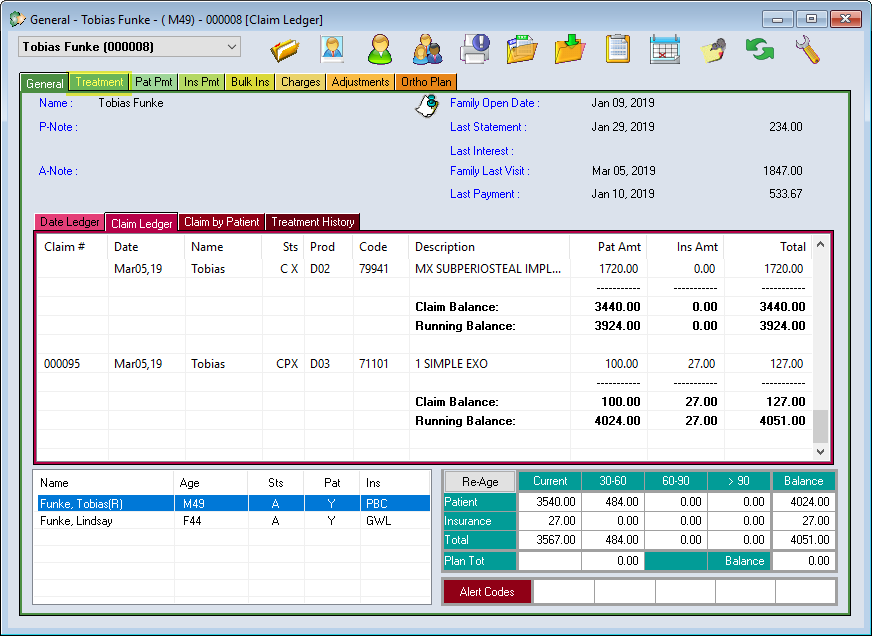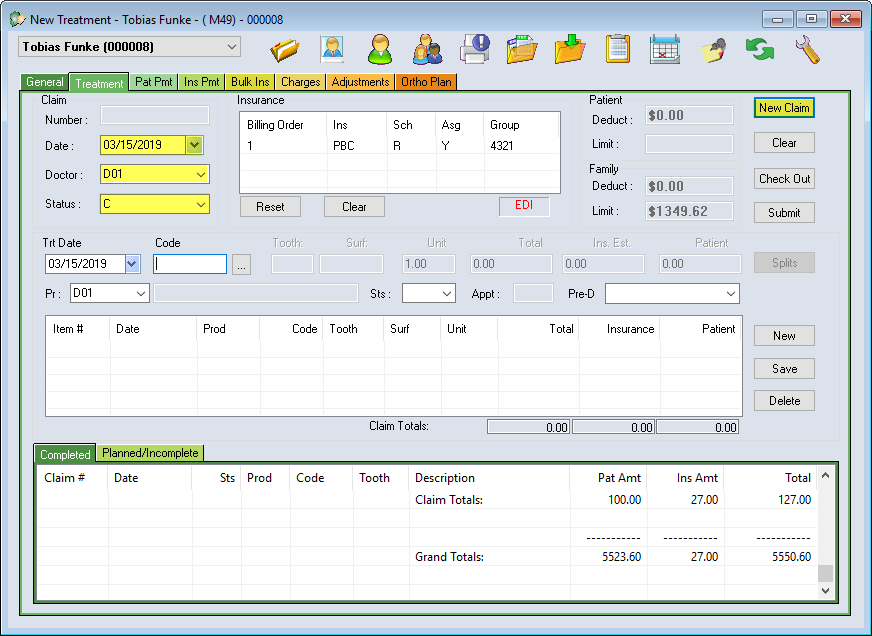Treatment entry can be done from the Transactions Module ![]() , or the Odontogram if your clinic uses Power Chart. In this lesson, we will explore the Transactions Module method of Treatment Entry.
, or the Odontogram if your clinic uses Power Chart. In this lesson, we will explore the Transactions Module method of Treatment Entry.
There are 3 types of claim statuses to choose from:
- Complete: When the procedure is started and finished on the same day.
- Planned: Treatment to be done in the future. Pre-authorizations and patient estimates are available in this status.
- Incomplete: For treatments that require more than one appointment, typically used for lab related treatments which are divided over multiple visits.
Complete and Incomplete status claims incur charges and allow the patient to make payments toward their balance.
Planned treatments, by contrast, do not apply any charges or insurance limit usage. These claims are sent to insurers as estimates, not payment requests.
Create a New Claim
Creating claims for patients is simple. Activate the appropriate patient account and visit the Transactions module to begin.
- With the correct patient active, visit the second tab of this module, Treatment.
- Click on the New Claim button found in the top right corner.
- The Claim information areas will open for data entry
We will explore the Claim options now, but learn about Entering (posting) Treatment in the next lesson.
Claim Date: This field automatically defaults to today’s date. This is the date the treatment is entered into the program. Do not change this date. Changing this date will affect the End of Day reporting.
Claim Doctor (or Billing Doctor): Change claim doctor by using the drop down menu. The claim (billing) doctor will display on the insurance claim form, therefore the insurance cheques will be issued addressed to this doctor.
Claim Status: Defaults to Complete. Use drop down menu to change the claim status to Incomplete or Planned.