There are times when it may be necessary to Reschedule or Unschedule an appointment.
Reschedule Appointments
- Right click the target appointment on the scheduler
- Select the option to Reschedule
- With the appointment box floating, you can use the calendar or turn-dials to find the right date
- Once you have found a date and slot for the appointment, double left click the slot to drop in the floating appointment box
Note: You can drag the appointment box itself and double click it into position. Or you can drag it aside, find the slot and double click it to drop-in the Appointment box
- This will open the familiar Appointment Details box, but everything should already be filled in this time, so you can press Ok.
Note:Rescheduling appointments can also be done from the Appointment History, simply find the right appointment line, right click it and choose Reschedule
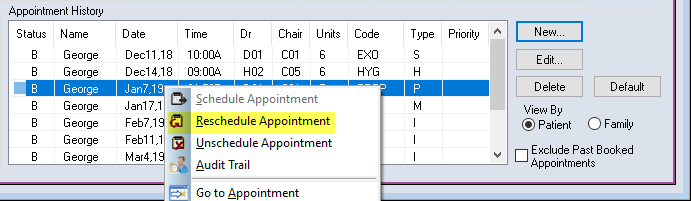
Unschedule Appointments
There are 3 types of Unscheduled appointments:
- Cancelled: Used when the Patient cancels their appointment
- No-show: Used when the Patient fails to honor their booking
- Unschedule: Used when the Clinic cannot honor an appointment, typically due to staffing or power failure etc.
Distinguishing between these 3 types will ensure you have the most accurate record of events when auditing appointment history. To Unschedule an appointment:
- Right click the appointment to be unscheduled
- Select Unschedule Appointment
- A dialogue box with the above options will open. Choose the appropriate type and press Ok
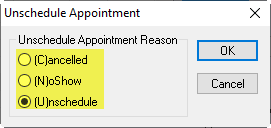
Note: Unscheduling appointments can also be done from the Appointment History, simply find the right appointment line,
right click it and choose Unschedule
right click it and choose Unschedule

