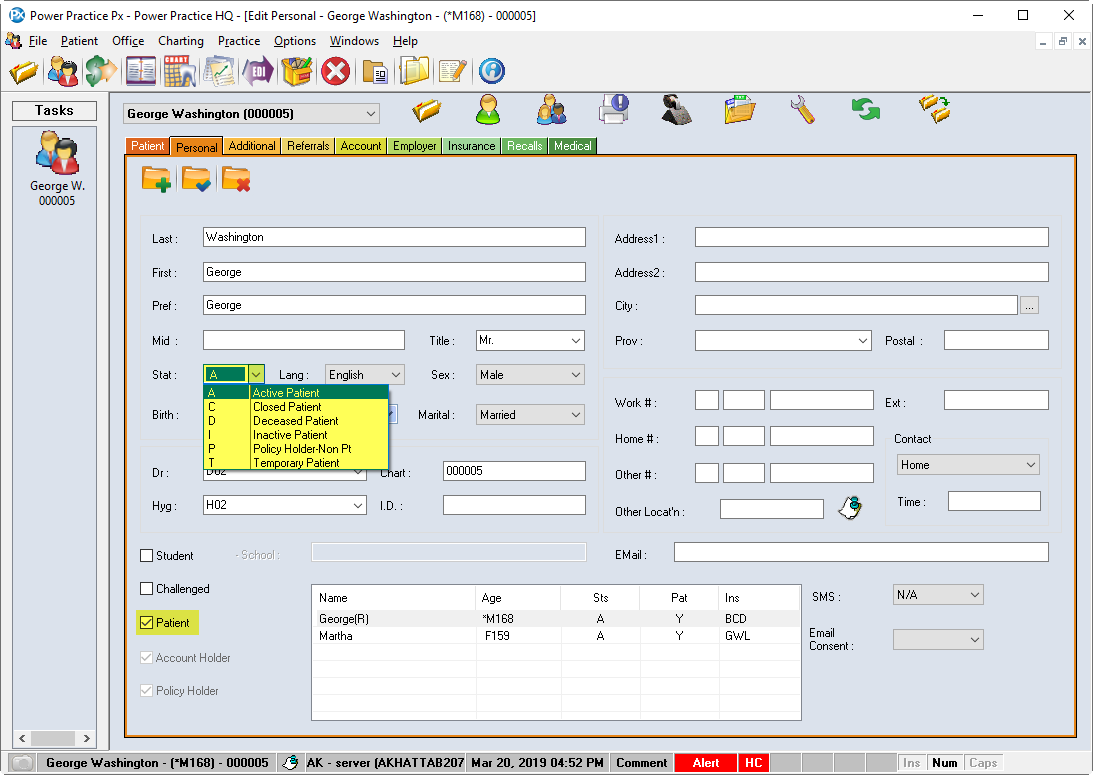Additional family members can be added to an existing account. The account and all of its members can be found throughout the program, in the Patient File, Transactions, and Appointment Scheduler, for example. The responsible account holder, the person with the (R) icon beside their name, will be the person listed on Account level reports.
Enter an Additional Family Member
- Open the Patient File module and click on the Open Pat folder, then search for the family last name.
Note: clicking on the Create Record icon
 under the Personal Tab will also add a family member to the currently active account.
under the Personal Tab will also add a family member to the currently active account. - The family address and home phone number will automatically populate the fields
- The Last Name will default to that of the first family member entered, however, it can be overwritten as it is not mandatory for everyone in the account to share the same surname.
Note: Different addresses and home phone numbers for each family member are accepted in the program as well.
- When you have added all available information, click the Save Record icon
 Note: if you are entering a family member as a policy holder and not an active patient, change the status from “A” to “P”, for Policy Holder, and un-tick the “Patient” box. This prevents bookings or charges from applying to that person’s file. See image below.
Note: if you are entering a family member as a policy holder and not an active patient, change the status from “A” to “P”, for Policy Holder, and un-tick the “Patient” box. This prevents bookings or charges from applying to that person’s file. See image below.