Statements should be run once a month for your practice. You can mail them or email them (if set up on the Account to email). You can also give patients “walk-out” statements.
The following are the fields and options for statements. These can be found in the Reports Manager module, under the Billings tab, and Statements.
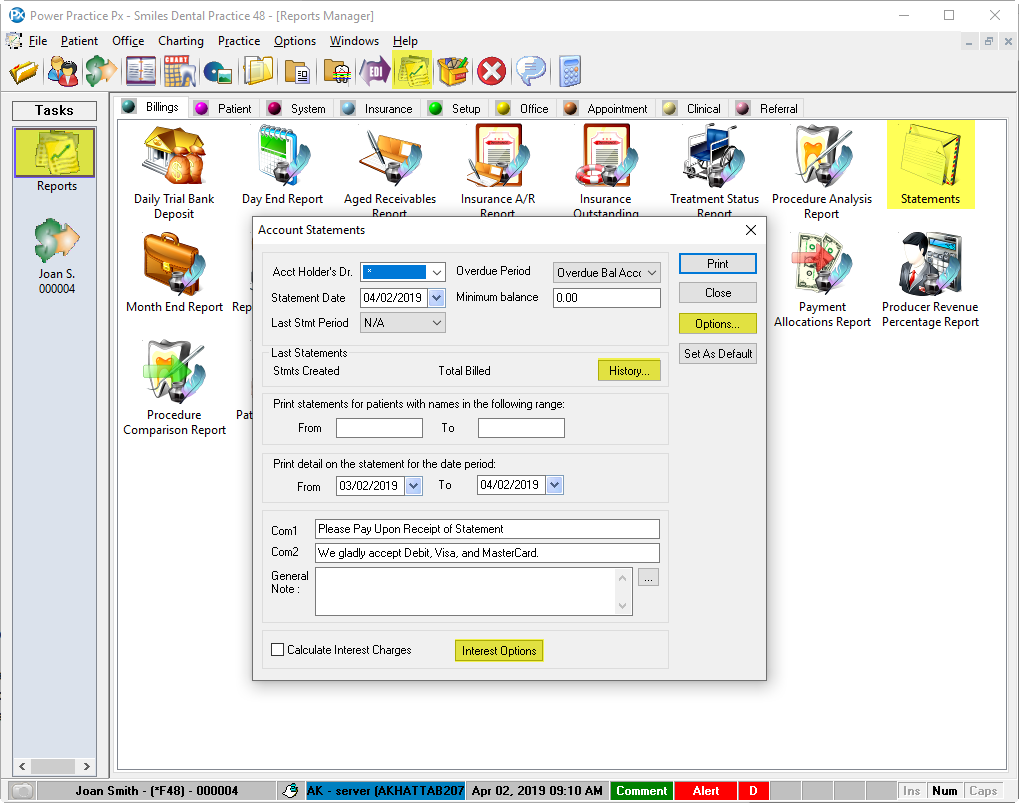
Account Holder’s Dr.: Defaults to all (*). Can choose a specific account holder’s Dr.
Statement Date: Defaults to today.
Last Stmt Period: Drop-down options include:
- NA: No date chosen. Will print statements for all families.
- 1 Week: Will not print statements for families that have had walk-out statements printed in the last week.
- 2 Weeks: Will not print statements for families that have had walk-out statements printed in the last 2 weeks.
- 3 Weeks: Will not print statements for families that have had walk-out statements printed in the last 3 weeks.
Overdue Period: Drop-down menu options include:
- Overdue Balance Accounts: Print for all accounts that have an overdue balance (suggested default).
- Over 30 Days Due: Print for only accounts outstanding over 30 days.
- Over 60 Days Due: Prints only for accounts outstanding over 60 days.
- Over 90 Days Due: Print for only accounts outstanding over 90 days.
- All Active Accounts: Print for all active accounts regardless of account balance.
Last Statements:
Stmts Created: Displays the number of statements created the last time Statements were generated.
Total Billed: Total amount on all statements created.
History: Displays a list of previously billed statements and their amounts.
Print statements for patients with names in the following range (From/To): Print for a range of accounts in a specific alphabetical range. Leave blank to print for all.
Print detail on the statement for the date period: From-defaults to today but can be changed. To- must be left on today’s date. This cannot be changed
Com1: A short comment of your choosing.
Com2: A short comment of your choosing.
General Note: Can create a note stored in the database and have it display here by choosing it from the ellipses button.
Calculate Interest Charges: Charge interest as set up in the Interest Options button.
Interest Charges
Charge Interest By:
- Family Dr.: Dr listed on the account holder’s Patient File. Can choose the Dr under the Doctor drop-down. Default is For All (*)
- Billing Dr.: The claim Dr on the ledger.
Charge Interest As of Date: Defaults to today. The date you want to use to calculate the interest.
Minimum Account Balance: Account has greater than this amount or interest won’t be charged.
Minimum Amount to Charge: Regardless of the outstanding account amount, charge this as a minimum.
Don’t charge any interest if it is less than the stated amount: Don’t charge interest to accounts with less than the set amount in Minimum Account Balance.
Charge the stated amount as a minimum if interest is less: Will charge to account what is entered in Minimum Amount to Charge if interest is less.
Interest Options
Set up what you would like to charge for interest. Fill only the fields where you want to charge interest under Monthly. The calculation for Annually will display.
Print Interest Charges Report: Print a list of all accounts where interest was charged.
Print Exception Report: Print list of all accounts where interest wasn’t charged where account was overdue but the account didn’t have a minimum balance.
Charge Interest: This will charge interest to all accounts where Charge Interest is set under the Account tab in the Patient file.
Statement Options
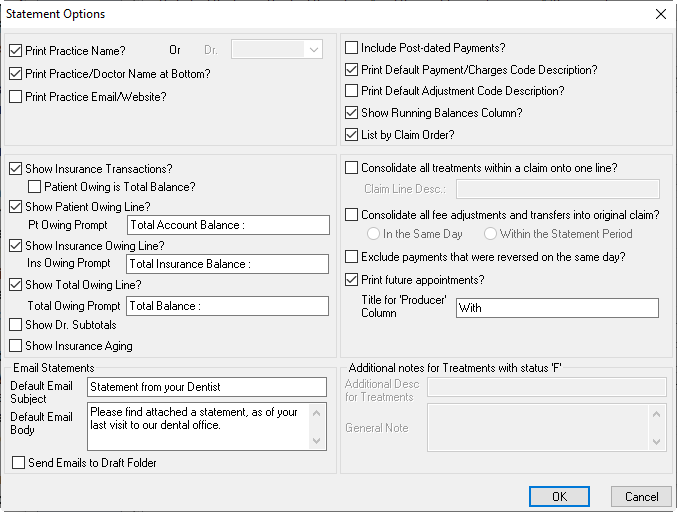
Print Practice Name?: Display the practice name or display a specific Dr. in the statement header.
Print Practice/Doctor Name at Bottom?: Display practice name or Dr. at the bottom of the statement.
Print Practice Email/Website?: Display company website and email in the statement header.
Show Insurance Transactions?: Display payments made by insurance.
- Patient Owing is Total Balance?: Total owing is the total for the account, insurance and patient.
Show Patient Owing Line?: Display a line for Patient Owing.
- Pt Owing Prompt: Customize what displays as Patient Owing.
Show Insurance Owing Line?: Display a line for Insurance Owing.
Ins Owing Prompt: Customize what displays for Insurance Owing.
Show Dr Subtotals: Display Payable To: for each Billing Doctor.
Show Insurance Aging: Display A/R aging information for insurance at bottom of statement.
Email Statements:
- Default Email Subject: Customize what displays in the Subject line of emails for statements.
- Default Email Body: Customize what displays in the body of the email.
Send Emails to Draft Folder: Will place all statement emails into your Outlook Draft folder.
Include Post-dated Payments?: Display post-dated payments on statement.
Print Default Payment/Charges Code Description?: Will print the payment description instead of the payment method.
Print Default Adjustment Code Description?: Will print the adjustment description instead of the adjustment type.
Show Running Balance Column?: Display Insurance, patient and account running balances.
List by Claim Order?: Default is date order.
Consolidate all treatments within a claim onto one line? Show one line for the claim. Unticked will show all treatment lines.
Claim Line Desc.: Customize consolidated treatment description: IE: Office Visit
Consolidate all fee adjustments and transfers into original claim?
In the Same Day: All adjustments will be included in the claim totals if entered the same day as the claims.
Within the statement period: All adjustments included in the claim totals if entered the same month.
Exclude payments that were reversed on the same day? Do not display payments that are reversed the same day they were entered.
Print future appointments?: Display future appointments of the family.
Title for the ‘Producer” Column: Customize the column description for appointments.
Additional notes for Treatments with status “F”: For treatment marked as Future.
Additional Desc for Treatments: Add your own description for Future Treatment.
General Note: Add a general note for Future Treatment.

