Held payment processing is an important task for keeping your clinic’s A/R accurate and balanced. This lesson focuses on utilizing the Process Held Payments utility to find and address these credits.
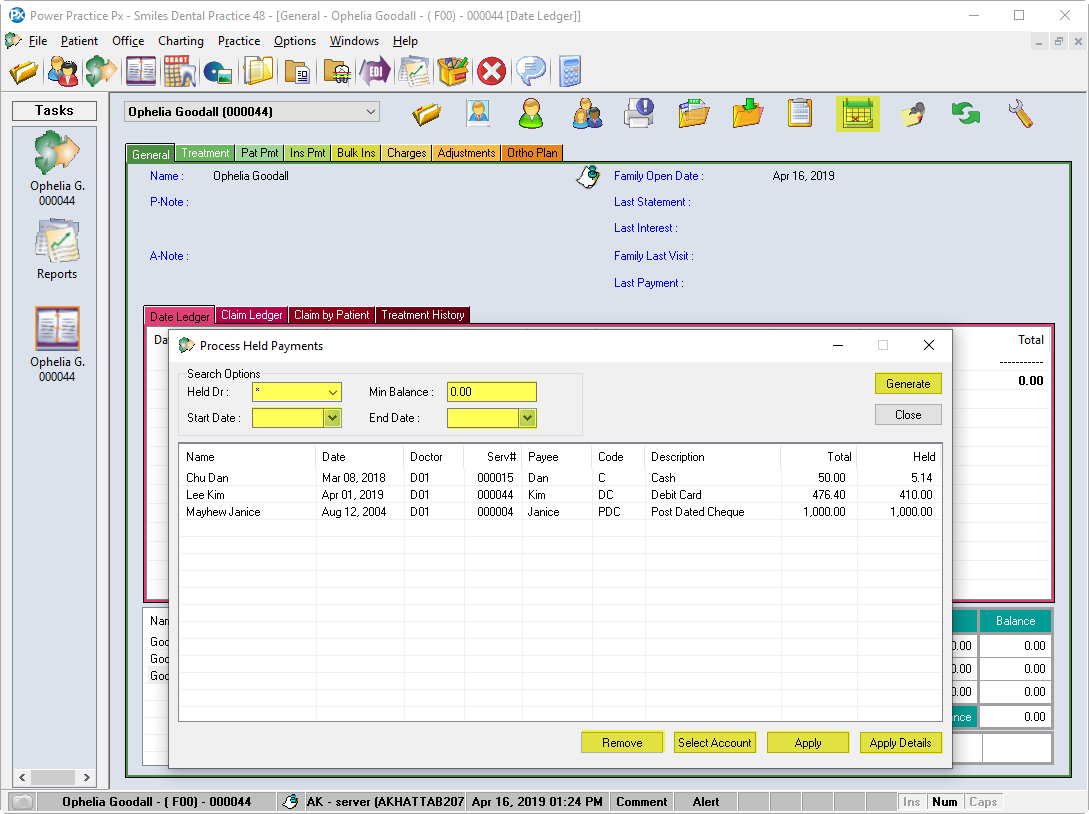
- Click on the Month End Tasks icon
 in the Transactions module
in the Transactions module - Select Process Held Payments
- Select your Search Options and select Generate
- You can highlight any payment line in the list and select from the buttons along the bottom:
- Remove – remove the highlighted name from the report (does not affect credit in any way)
- Select Account – Activate the highlighted patient’s file
- Apply – This function will bring up the Payment Allocations window and allow you to apply the credit on the patient’s ledger
- Apply Details – Open the Payment Apply Details window and review what the current payment has been applied to (think of this function as an Allocation Details equivalent)
Note: You can use this report to specifically target a Doctor’s held credit allocations and get them cleaned up. Or you can leave the fields as open as possible (as shown) to maximize the results and address all credits in the system.

