Insurance companies will often hold off paying a single patient’s claim and instead pay numerous policy group members at once using a Bulk Insurance Cheque or Direct Deposit. These remittance cheques will typically show the patient’s name and a payment amount, sometimes including how much each treatment line is covered for. You can enter these payments in the Transactions Module.
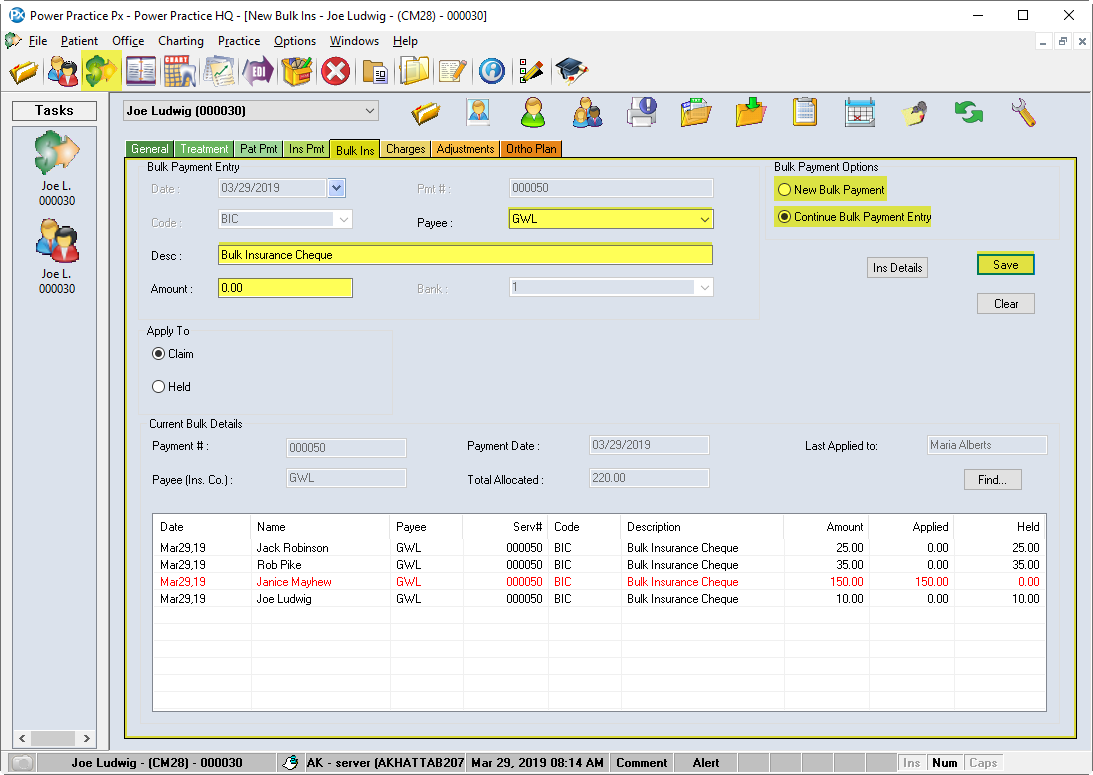
- From Transactions, select the first patient on the insurance remittance and go to the Bulk Ins tab.
- Select New Bulk Payment
- Select the Code: BIC (Bulk Insurance Cheque) or DID (Direct Insurance Deposit)
- Choose the Payee
- Enter the amount being paid for the patient, not the entire cheque amount
- Click Save
- This will open the Payment Allocations window
- Select the treatment line that is being paid, enter the amount in the Apply Amt. Box and click Apply
- Continue to select treatment, enter the amount paid for the treatment line, and apply until the Balance to Apply is 0.00, then select Ok
- Once you click Ok, the Select Patient window will open automatically. You will now select the next patient listed by searching for and activating them.
- You will be returned to the Bulk Insurance tab where you can enter the amount, Save, and repeat the process until you have entered all payments.
You can enter a bulk insurance payment and not apply it to treatment lines, leaving it instead as a held credit (red line)
Note: If more than one person is entering in Bulk Cheques it is very important that each of you log into Power Practice with a different login name. If more of you are using the same login, the bulk cheque numbers may not increment as they should-you may find bulk cheques joined together when they shouldn’t be.
You should also avoid starting a Bulk Insurance payment entry if you are not certain you can finish it before the Day End Report is processed. Starting a Bulk payment and continuing it the next day will result in an inaccurate record of the payment on your reports.

