If you pre-book your recalls, create a report to show all booked recalls for the next month. These patients will need new Recall dates booked after their upcoming visit. This report can be created in Custom Reports. You will have the choice to print the report or Print Labels for recall cards, or merge to a Word Document.
Upcoming Recalls
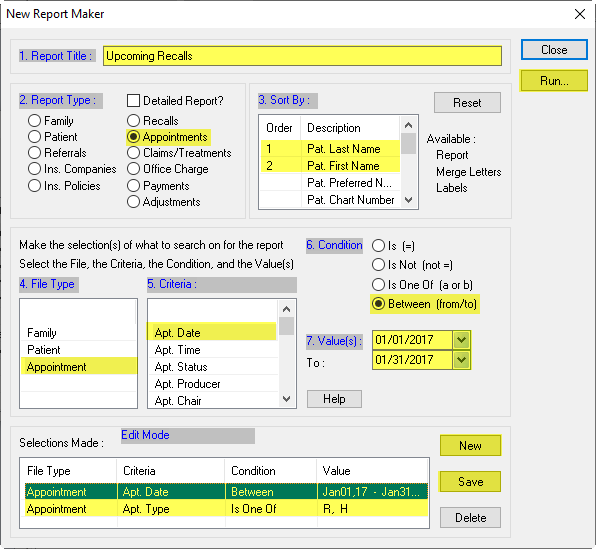
- Go to the System tab (Red bullet) in the Reports Manager

- Open Custom Reports and select Create a new Record

- In Section 1, Report Title, add a name for your report
- In Section 2, Report Type, Select Appointments and select yes when prompted for mail merge and labels.
- Under Criteria, select Appt Date
- In Section 6, Condition, select the Between function
- In Section 7, Values, enter the start and end of month and click Save
- Click New and return to Section 5, the Criteria. Select Appt Type
- Section 6 should be set to Is One Of
- Enter your Recall Appointment Types.
Note: The standard types are R (Recall) and H (Hygiene), but your clinic may have their own custom types
- Click Save to add the new criteria line
- You can now Run the report and choose whether to Create Report, Create Merge Letters, or Create Labels
When you are finished with the report, closing the Custom Report window will prompt you to save your Custom Report. Choose Yes so you can run this report monthly, after altering the date fields.

