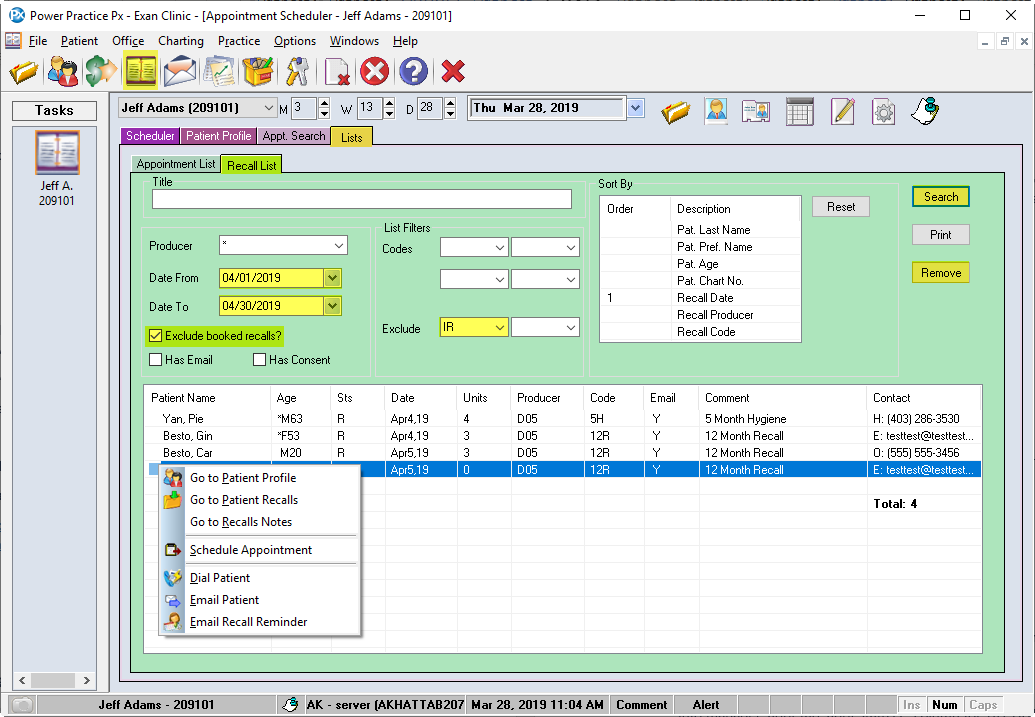Keep up on patient Hygiene visits using the built-in Recall system. You can generate lists for overdue patients, or those soon to be, using the Recall List
Creating Recall Lists
- In the Appointment Book module, click on the Lists tab and click Recall List
- Select your Date From and Date To (start and end dates of the upcoming month)
- Check Exclude booked recalls?
Note:This will ensure your results only include those patients whose recall due date is coming up but they haven’t booked their appointment yet. - Leave List Filters blank
- Choose IR-Inactive Recalls in Exclude
Note:You may wish to include or exclude any custom Recall Inactive codes your office uses - Set Sort By; order by Recall Date then by Patient Last name.
- Click Search
- All patients for the next month with a recall not booked will be displayed. You can call directly from the list of phone numbers. A Right-Click will pull up a menu with options to go to the Patient Profile in the scheduler (it is recommended to go to the patient profile to check for any booked recall appointments that are not linked to the recall reminder), Email Patient, Go to Recall Notes or Schedule Appointment.
Note:Choosing Remove will only remove the patient from the current listing. They’re not removed from the system.