Under Month End Tasks, there is an interactive Treatment Status Report. This report can be used to track outstanding treatment plans or treatment in progress. Running this report every so often will help keep Treatment delivery fluent and consistent, ensuring none of your patients are lost in the day-to-day shuffle.
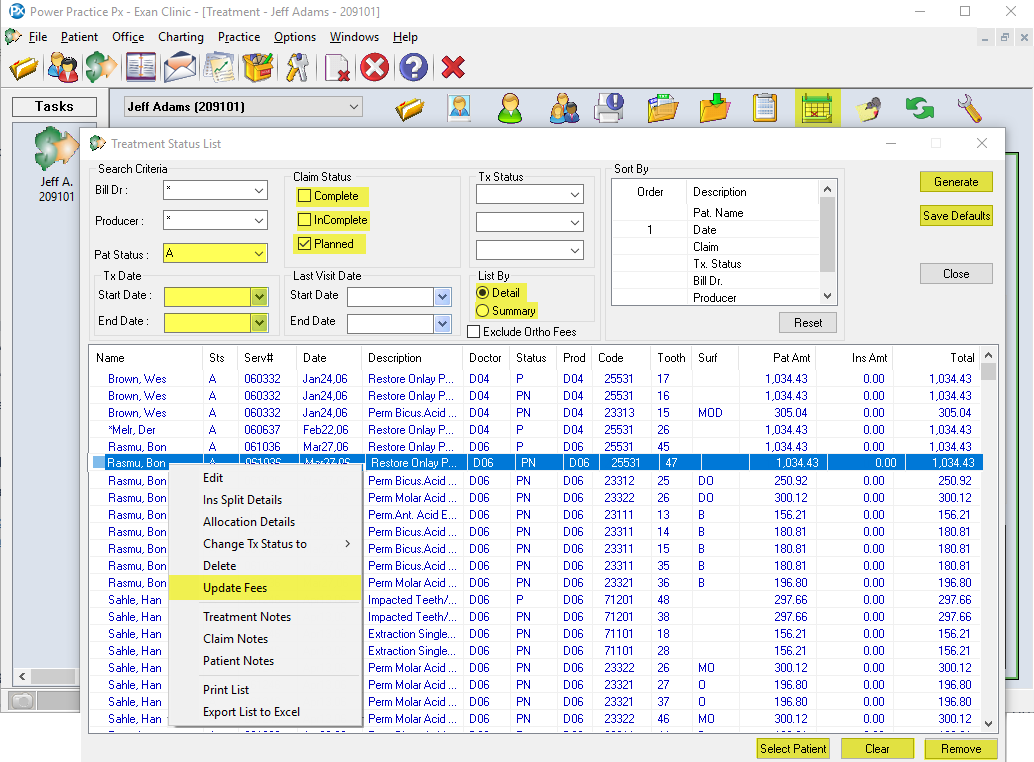
- Select the Month End Tasks icon
 atop the Transactions module
atop the Transactions module - Select Treatment Status and click Ok
- Choose the Search Criteria to display and select Generate. This will produce a Treatment Status List of patients with treatment details based on the chosen criteria. You can specify providers, date ranges or the claim status and the list can be organized in a variety of way.
The buttons at the bottom can help while working in this screen.
Select Patient – makes the highlighted patient active in Transactions
Clear – clears the generated list
Remove – removes the selected lines from the generated report.
Right-clicking on a treatment(s) line will show a menu with different options for your selection.
Note: From this Right-Click menu, you can Update Fees. We recommend updating small groups of treatments at a time, to avoid overloading your system and causing stability problems
Note: If you are choosing to Update Fees from here, it will only update to the Current Regular Fee Guide (R). This means if you use an Office Fee Guide (O), your fees will be updated to the current (R) fees, not your custom (O) rates.

