Setting up Insurance policies correctly is one of the most important tasks to be mastered. It is the foundation for good financial management. In Power Practice, unique policies are composed of three pieces of information: Employer Name, Insurance Company, and Group Policy Number.
Based on this principle, once a unique policy is created, it becomes available in the system to be added to other patient files who have identical insurance policies. It is important to note that future changes to the parameters of the policy will affect all patients that share the same policy. This makes adjusting policies much easier, as the changes will be applied to everyone using that policy at once.
Searching for an Insurance Policy
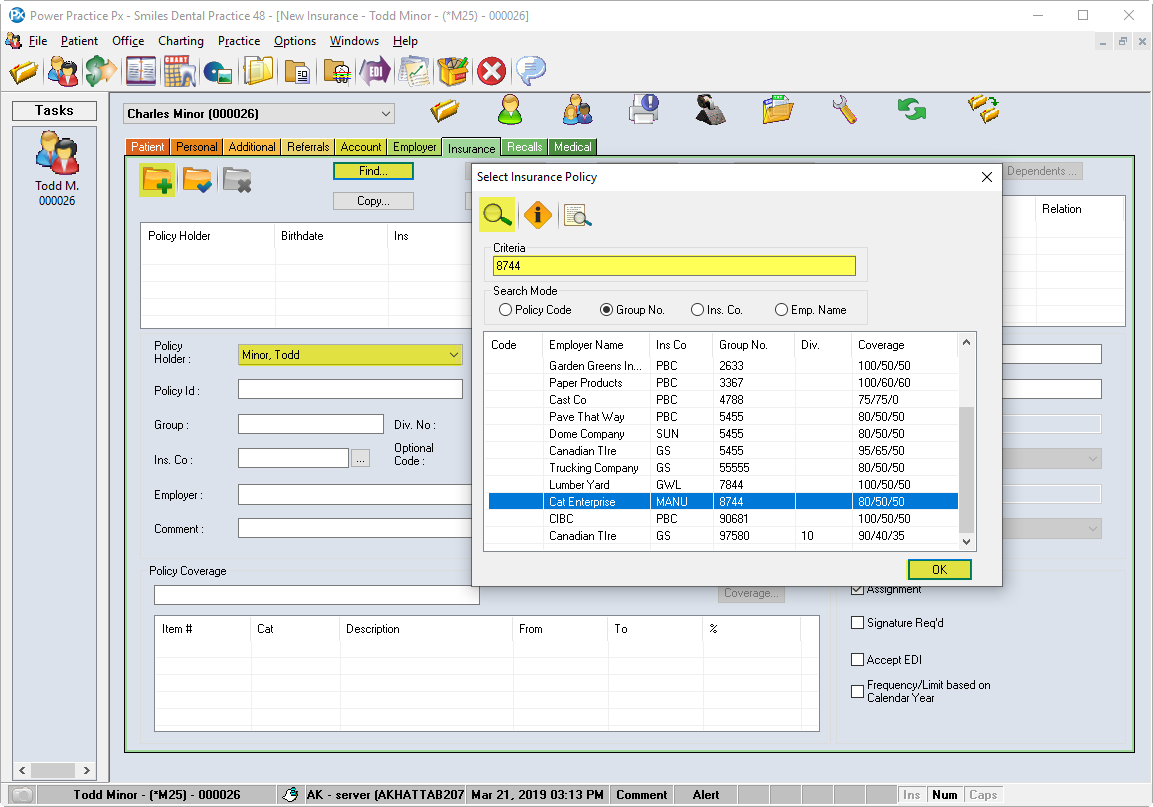
- In the Patient File module, select the Insurance tab
- Select the Create New Record icon
- Select the Policy Holder from the drop-down list
Note: If the Policy Holder is not in the drop-down list, check the active family account. If the correct family is active, make sure the Policy Holder has been added to the Account prior to this step. As you can see in the image above, you can create a policy for a family member without first activating their file but rather choosing them as the Policy Holder.
- Select the Find button
- Enter the Group Number into the Criteria field and select the Search For Data icon (magnifying glass)
- If the policy is found, highlight it and select Ok and continue below.
- If the Policy is not found, click the “X” in the top right hand corner to close the search screen without making a selection (Continue at Section 1.2 – Adding a New Policy Not in Power Practice)
Continue with Existing Policy
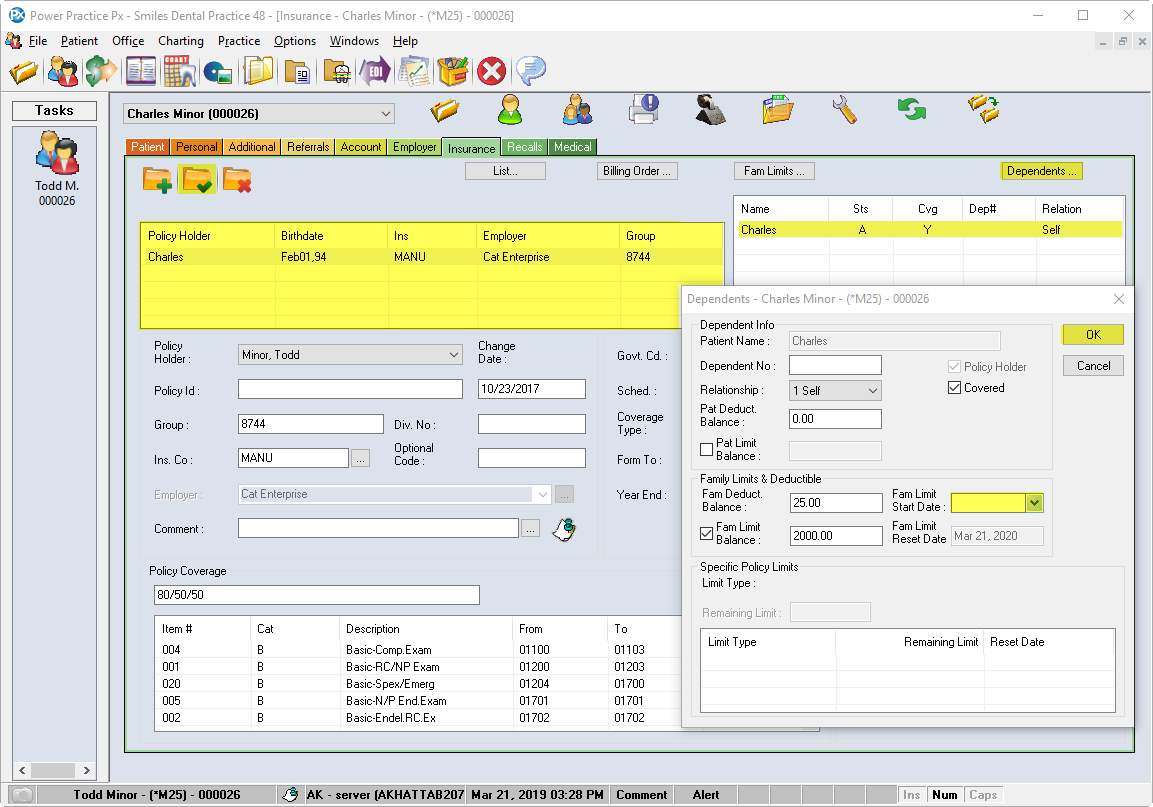
- Enter the Policy ID
Note: This number is unique to the Policy Holder. It is the number that the insurance company uses to identify its members (e.g. Employee number) - Use the Save icon to apply the policy, creating a new line in the Policy listings box (top left rectangle)
- Highlight the dependent (upper right box) and double left-click their name (or select the Dependent button once highlighted).
- Add or confirm Dependent No, Relationship, and if the dependent is Covered. Do this step for each dependent in the family
- Limit Start Date Field(s) should be cleared (as shown in image) unless roll over is longer than 12 months/1 year.
- Click Ok.
Note:Deductibles and/or limits may need adjustment if the patient has made previous claims on their policy in the current year-cycle. E.g. Insurance paid $300 for a tooth removal earlier this year? Reduce balance remaining by $300.

