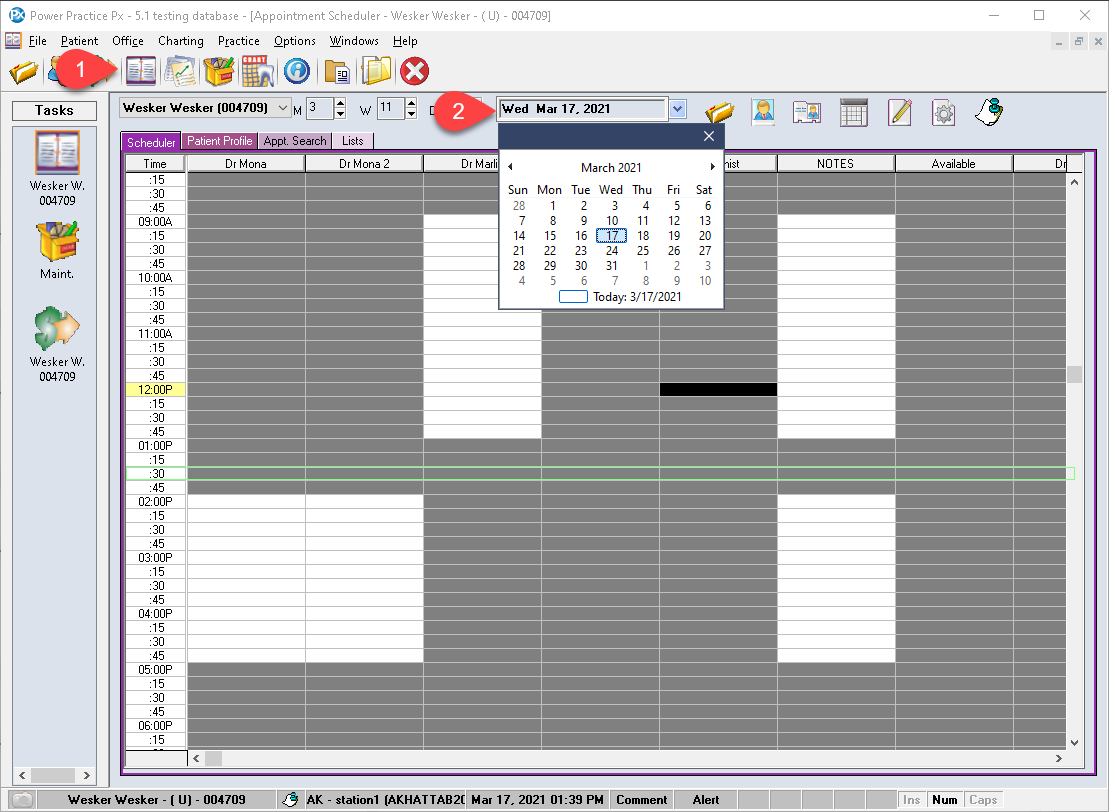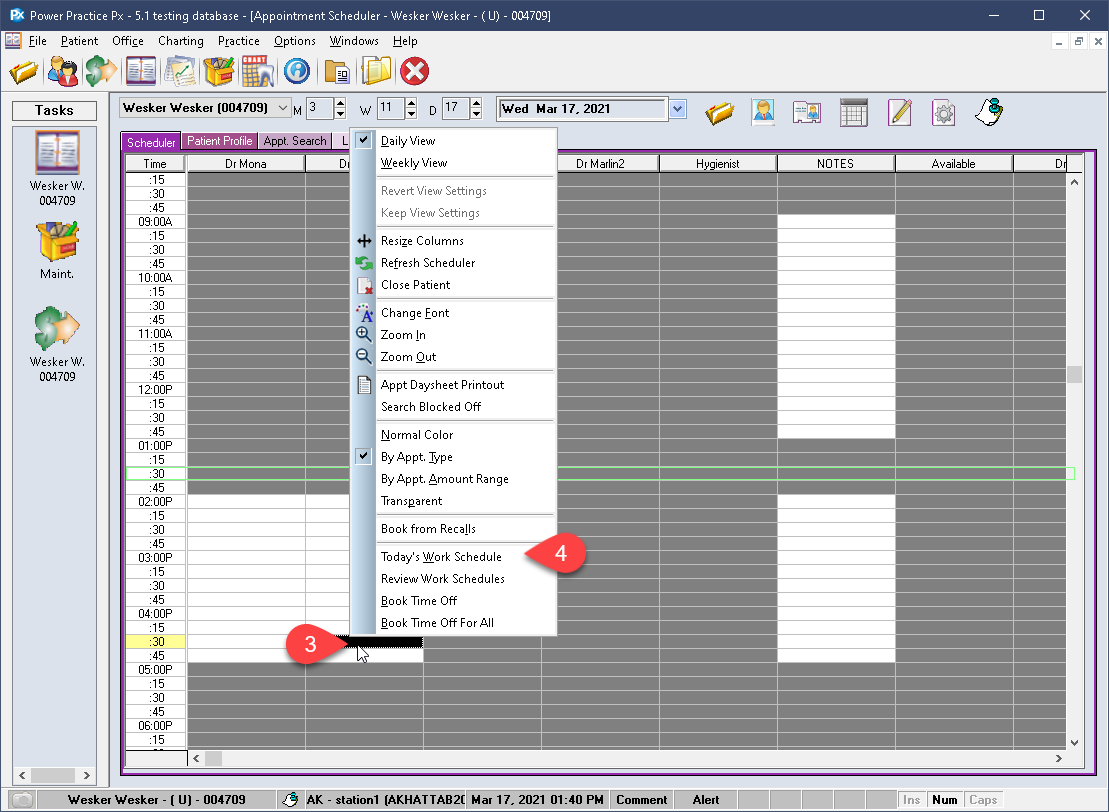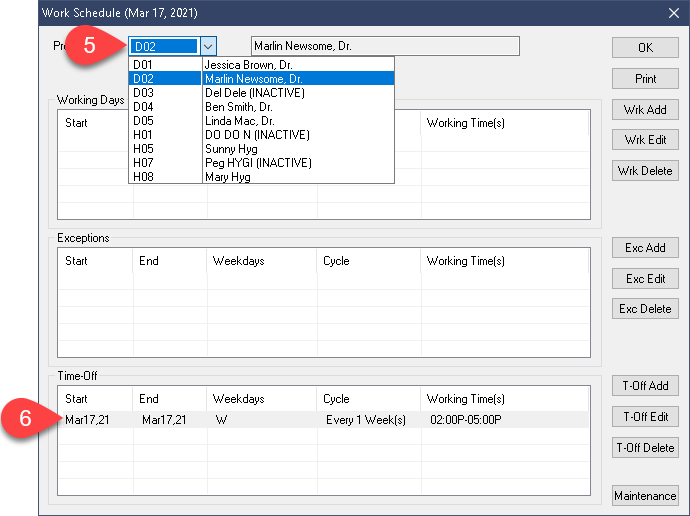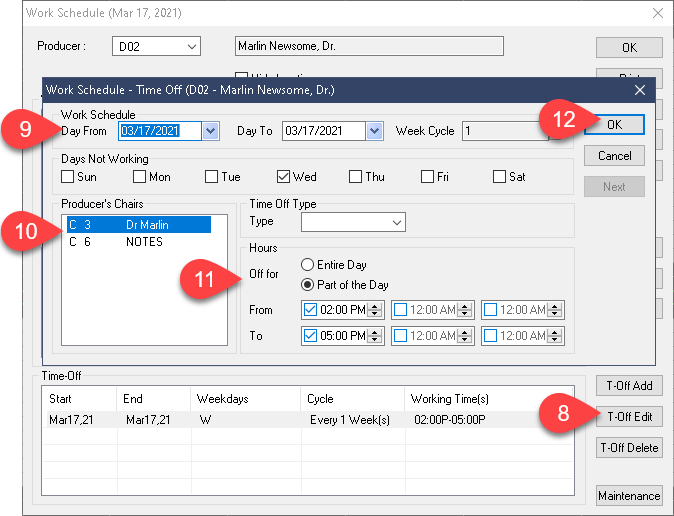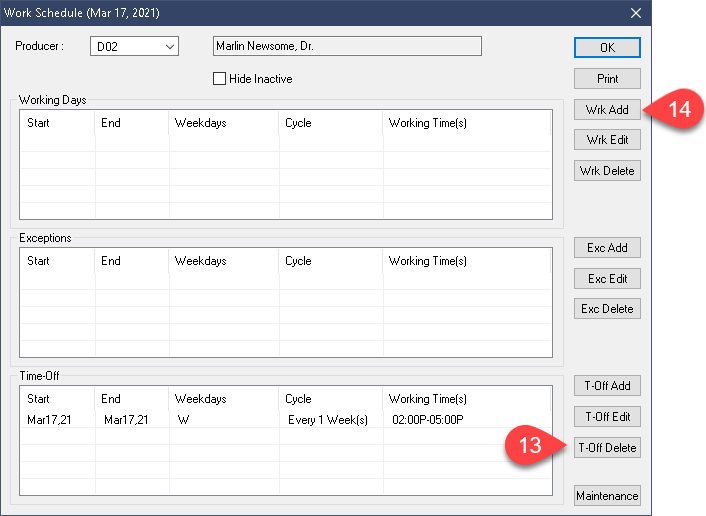Description
version 5.1+
The process of finding Time Off entries which prevents you from making changes to the Scheduler on a specific day has been simplified dramatically. You can now visit the date in question on the Scheduler and quickly produce all relevant Time Off entries for each producer.