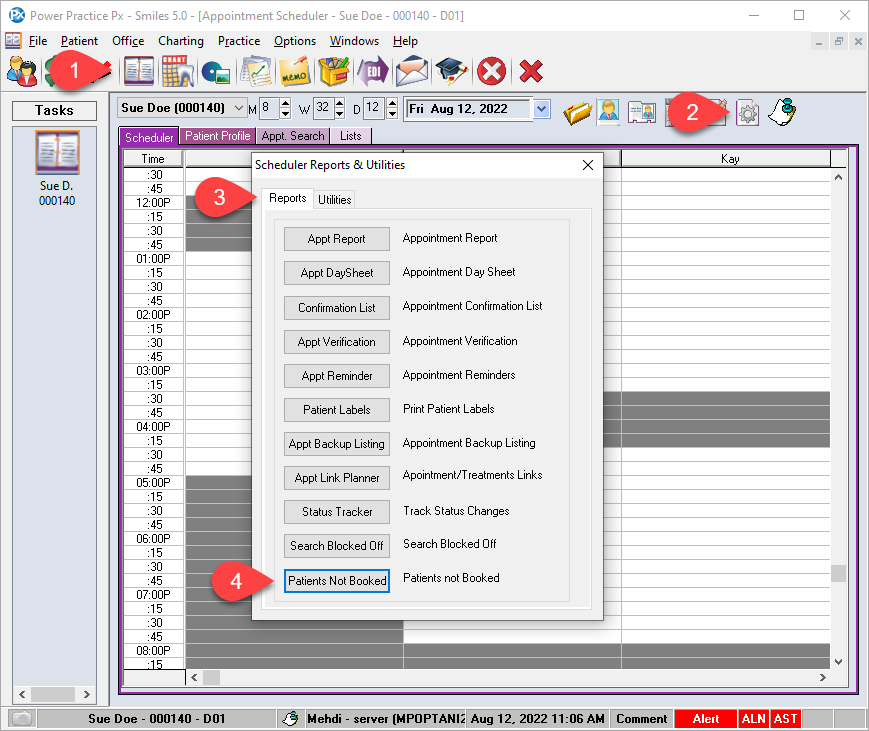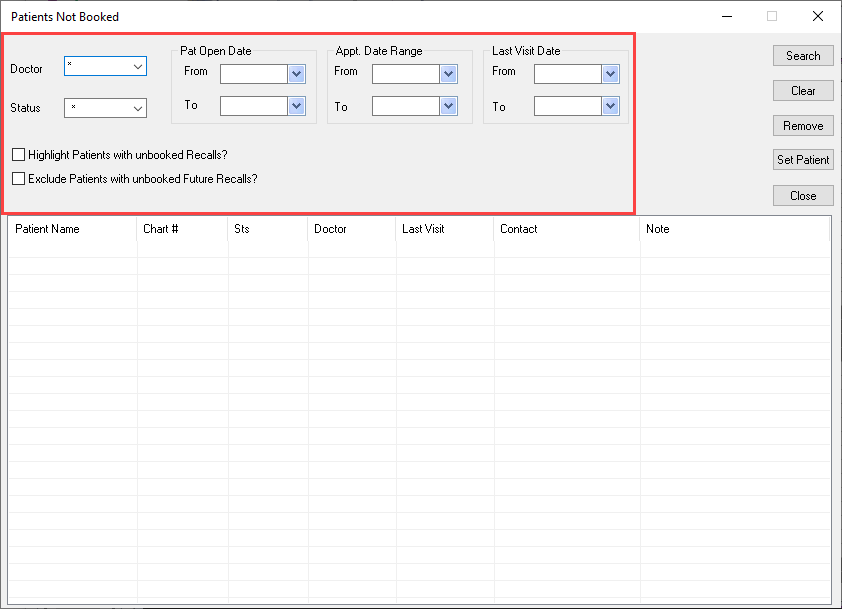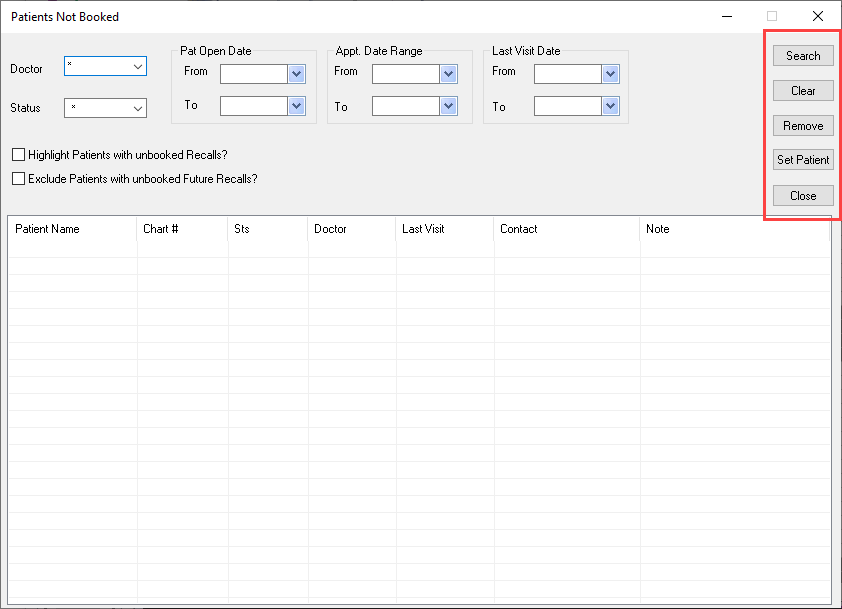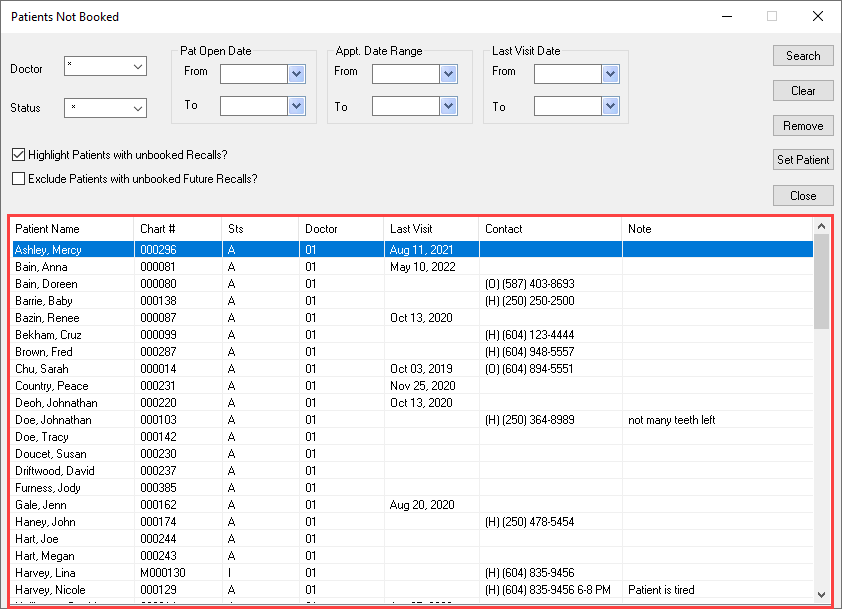Description
version 5.2+
You asked and we listened! Introducing the Patients Not Booked Report. This report will focus on patients who do not have an appointment booked within the parameters of your search. In an effort to maximize the retention of your patients, use this report for those who have “slipped through the cracks”.
Step-by-Step
Setting your criteria for the report:
Doctor: Select the producer for the report all select the asterisk (*) for all producers
Status: Select the status of the patients
Patient Open Date: Enter the date range the patient record was created or leave blank for all
Appointment Date Range: Search to see if a patient does not have an appointment in the date range given
– Use the From Date to search for patients that have not had a Booked Appointment since that date.
– Leaving it blank will only show those that do not have a past booked appointment.
– If your office deletes or purges appointments do not use this date range
Last Visit Date: Add in a Last Visit Date to see patients last seen before or after a specific range.
– If left blank, will show all Active Patients regardless of when last seen, including those never seen
– Put in a date range of last 5 years to see patients seen in the last 5 years that are not booked
Highlight Patients with unbooked Recalls?: Checking this box will highlight all unbooked recalls in red font
Exclude Patients with unbooked Future Recalls?: If you are not concerned with recalls that are not yet booked for future dates, uncheck this box
Functions:
Search: Will execute a search of the parameters of the report
Clear: This will clear all your selections
Remove: This will remove the patient from the list after you are done working with them but not delete their entry
Set Patient: This is activate the patient file in Power Practice
Close: This will close the Patient Not Booked report
Right-Click on a patient to bring up the menu:
Go To Patient Profile: This is take you to the Patient Profile tab in the Appointment book with the patient file activated
Appointment Book: This is show you the scheduler tab in the Appointment Book
New Planned Appointment: This is open the planned appointment detail box so you can plan an appointment for the patient
Print List: Enables you to print the results of your search