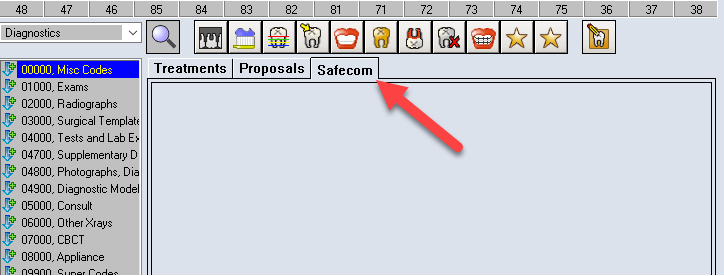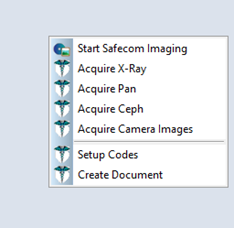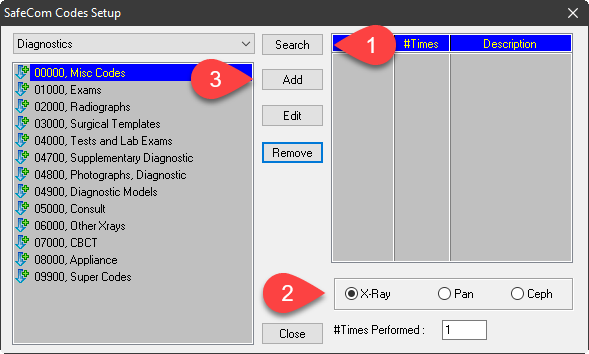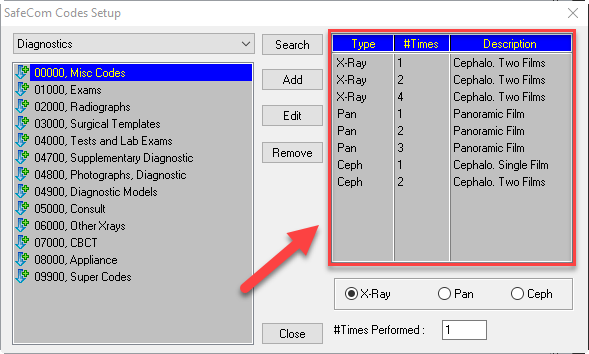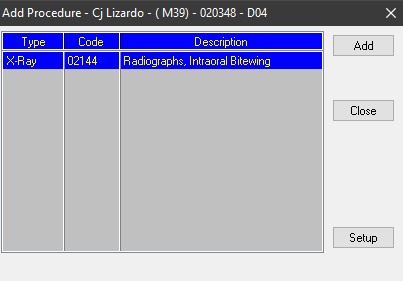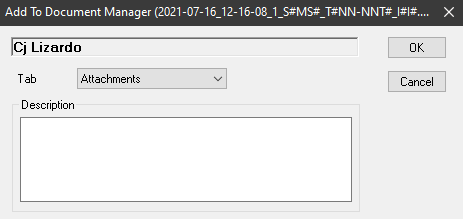Supported SafeCom Version: 6.0.1.4
Description
This article contains information on the features available in Power Practice with SafeCom integrated.
1st Feature
When an x-ray is taken in SafeCom, a list of appropriate codes will be displayed in the Odontogram to post.
Note: SafeCom Codes will need to be set up first please see the steps below.
2nd Feature
When a document is added in SafeCom, there is an option to add the document into the Document Manager.