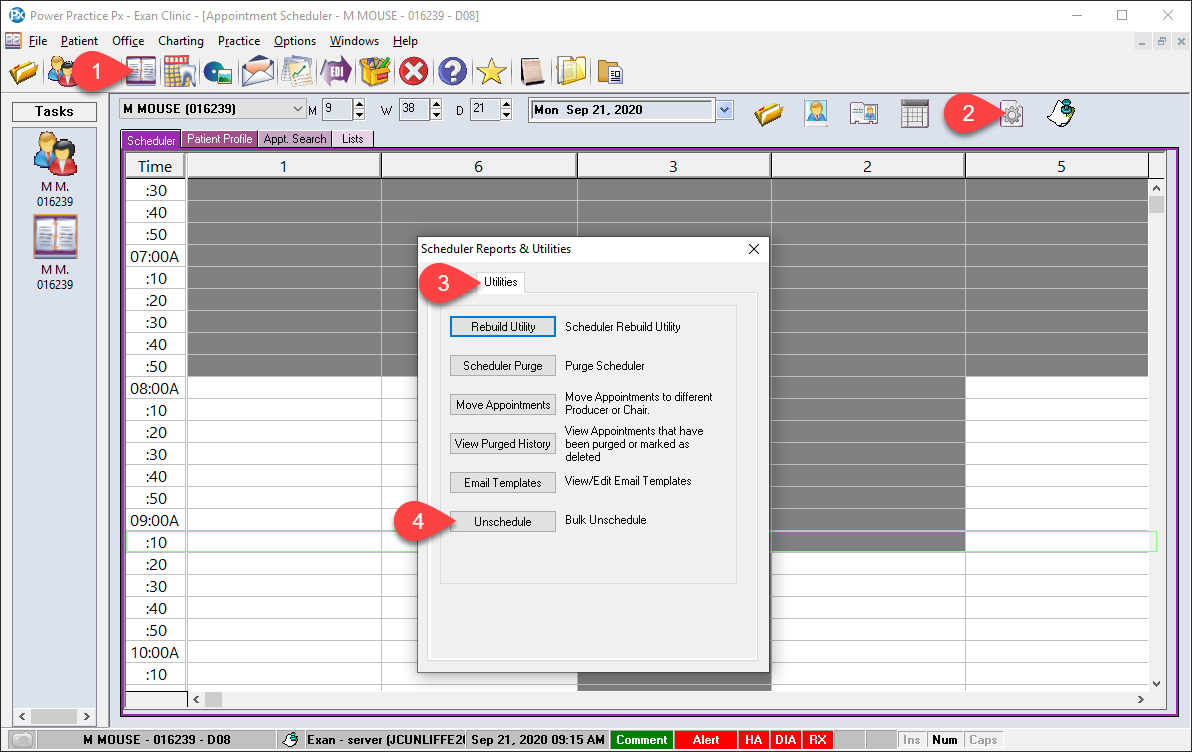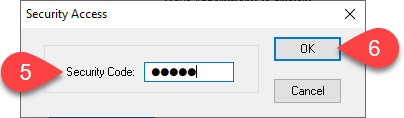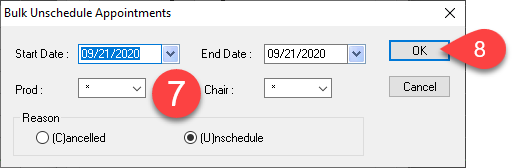Description
version 5.0 +
This article will guide you through cancelling or unscheduling past appointment and can be filter to a date range, a specific producer and/or specific chair.
You will need to contact our support and request the daily override code prior to performing the steps below.
Step-by-Step
- Enter the Security Code you were provided by our support team. Please contact our support team if you haven’t been provided the code.
- Then select the OK button.