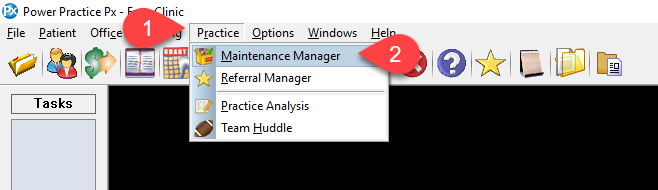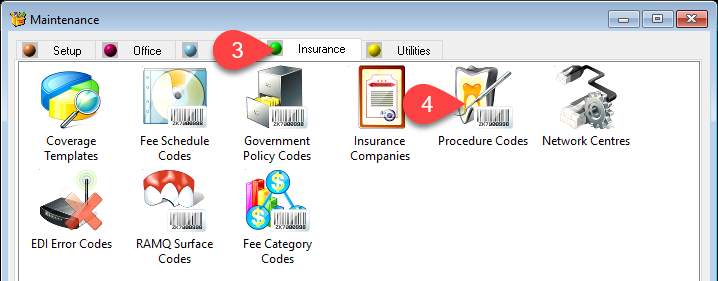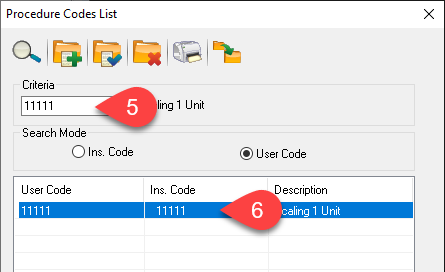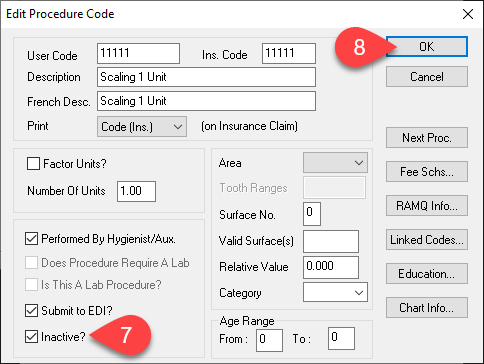Description
version 5.0 +
This article will guide you though setting a procedure code as inactive so it can no longer be used in your clinic. This action can be undone at any given time by simply de-selecting the inactive tick box as shown in step 7.