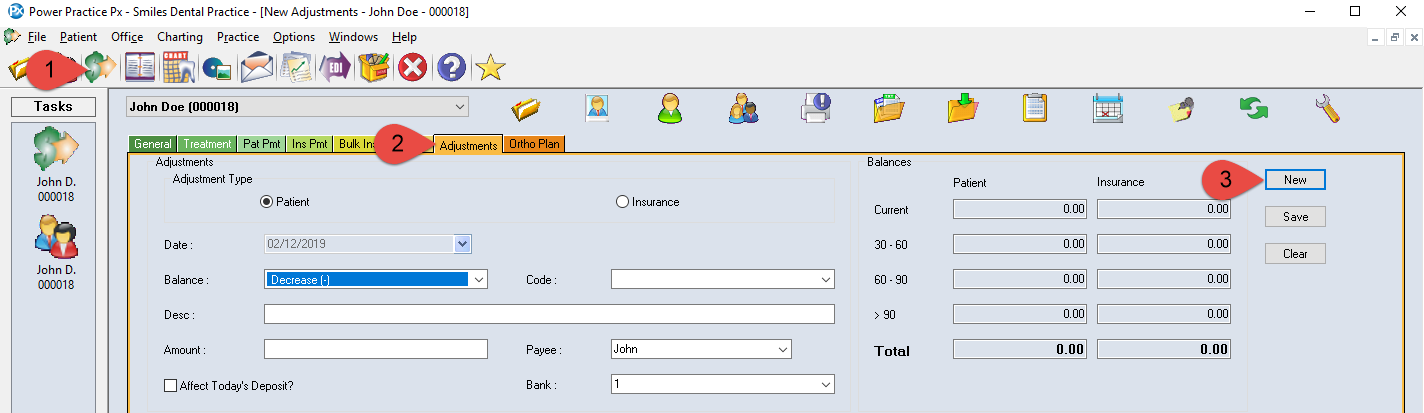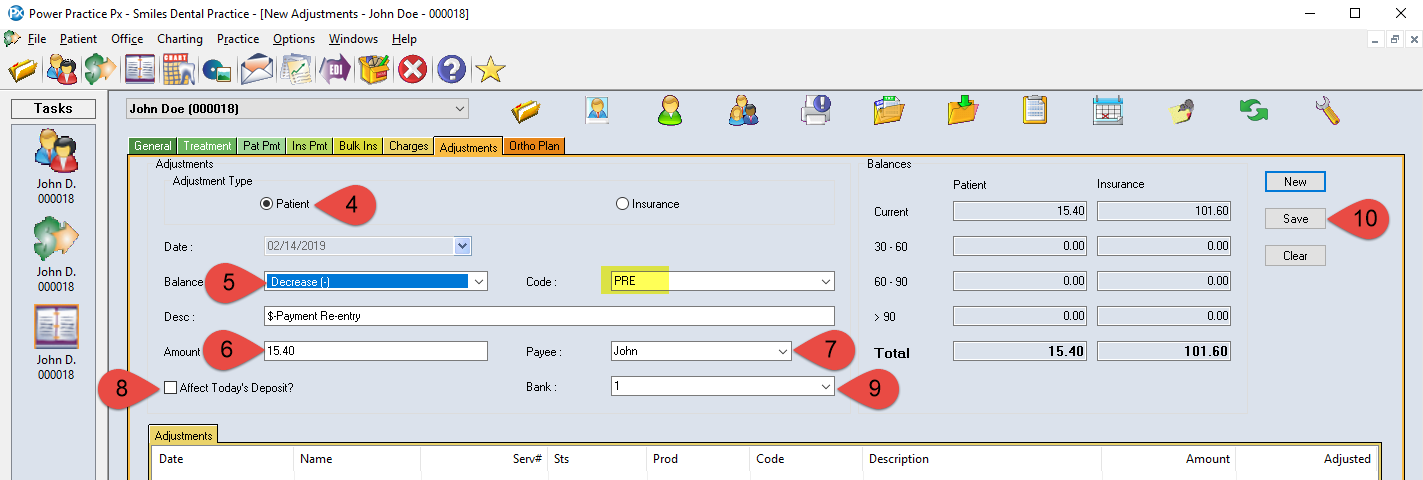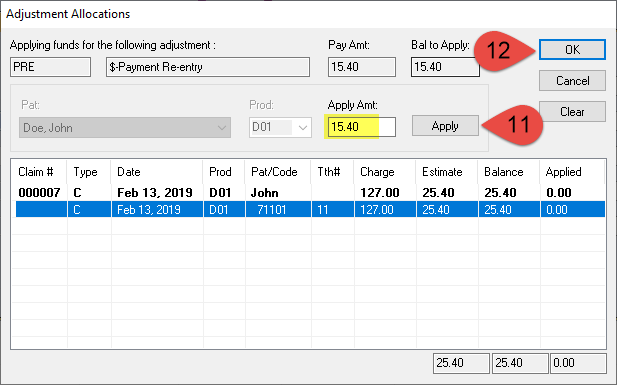Description
A Payment Re-Entry is done when a payment that has been received and deposited was not posted into the ledger. It needs to be recorded but not affect your deposit This adjustment WILL affect the accounts receivable total but WILL NOT affect deposit.
Step-by-Step
- You must decide whether this is a patient or insurance type adjustment. Click the appropriate choice.
- The date will appear automatically. Tab and use the pull down in the Balance area, highlight Decrease. Tab and use the pull down in the Code area, highlight PRE $-Payment Re-entry.
- Tab and type in the amount that you want to decrease the balance by.
- The Payer area will need to show the insurance company if this is an insurance type adjustment or patient name if patient type adjustment.
- This adjustment WILL NOT affect deposit. Be sure there is NOT a check mark in the Affect Today’s Deposit Box.
- Use the pull down in the Bank area and select the bank that the payment was originally went to.
- Click Save.
Additional Resources
Adjustment Training Video – A more in-depth demonstrations of transaction adjustments.